To link your Minecraft account with Discord and access all the features of the Beacoland community, just follow these simple steps:
1. Join the Minecraft Server #
Connect using the IP:
play.beacoland.com
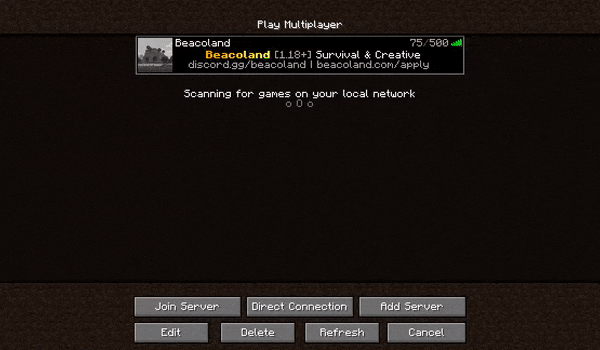
2. Get Your 4-Digit Code #
When you join the server, you’ll receive a 4-digit code in chat.
Send this code in a direct message to @B-Bot on Discord.
This links your Minecraft account to your Discord account.
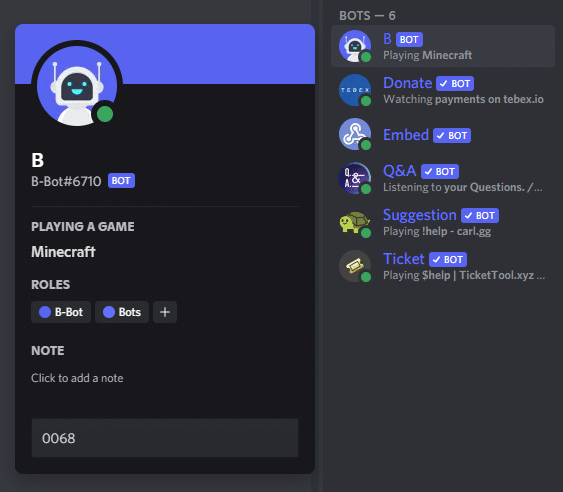
Having Trouble Messaging B-Bot? #
Make sure your Discord settings allow direct messages from the Beacoland server:
Click the dropdown arrow next to “Beacoland” (top-left of Discord)
Go to Privacy Settings
Enable “Allow direct messages from server members”
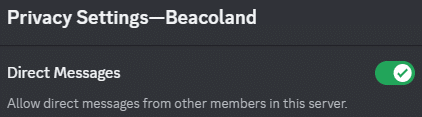
3. Confirmation #
B-Bot will reply with:
“Your Discord account has been linked to…”
You’re all set! 🎉 Join the server and start playing.
If you see this message instead:
“I don’t know of such a code, try again”
Double-check that you’ve entered the code correctly.
If needed, log in again to generate a new code.
Note: You must apply and be granted the “Member” role before linking your accounts.