At Beacoland, players can build their own shops in the dynamic Shopping District, a prime location for selling items, trading, and participating in the in-game economy. To ensure a fair and organized experience for all players, we have a few simple rules for shop construction. Join the Beacoland Shopping District today and start building your shop!
💎 Shop Licenses #
To open a shop, you must purchase a shop license and display it on a lectern in front of the shop. All license prices are in Diamonds/Diamond Blocks.
- License Buying Mob – Creaking, in SD at x197 y66 z215
- License Refund Mob – (refund info coming later)
Beyond the pre-made stalls and plots, the surrounding area will be less restricted, allowing more freedom in location and shape. There are two free form licenses available, 27 x 27 and 21 x 21. With these licenses you are free to alter the shape of your plot so long as its area is the same. For example, a 27 x 27 plot gives you an area of 729 blocks, so you can make your plot any shape which has an area up to 729 blocks.
| Licence Type | Max Size | Max Height | Price |
|---|---|---|---|
| Small Stall | 5 barrels + ender chest | Non Modifiable | 1D |
| Big Stall | 9 barrels + ender chest | Non Modifiable | 18D/2DB |
| Small Plot | 9 x 9 blocks | 15 blocks (up/down) | 54D/6DB |
| Big Plot | 15 x 15 blocks | 21 blocks (up/down) | 72D/8DB |
| Free Form #1 | 21 x 21 blocks (area of 441) | 27 blocks (up/down) | 108D/12DB |
| Free Form #2 | 27 x 27 blocks (area of 729) | 33 blocks (up/down) | 144D/16DB |
Claim only the land you need. If you’re selling just a few items, do not take a large plot that will sit mostly empty. Be considerate of space and other players. Shops must be appropriately sized for what they sell. The team reserves the right to request a redesign if necessary.
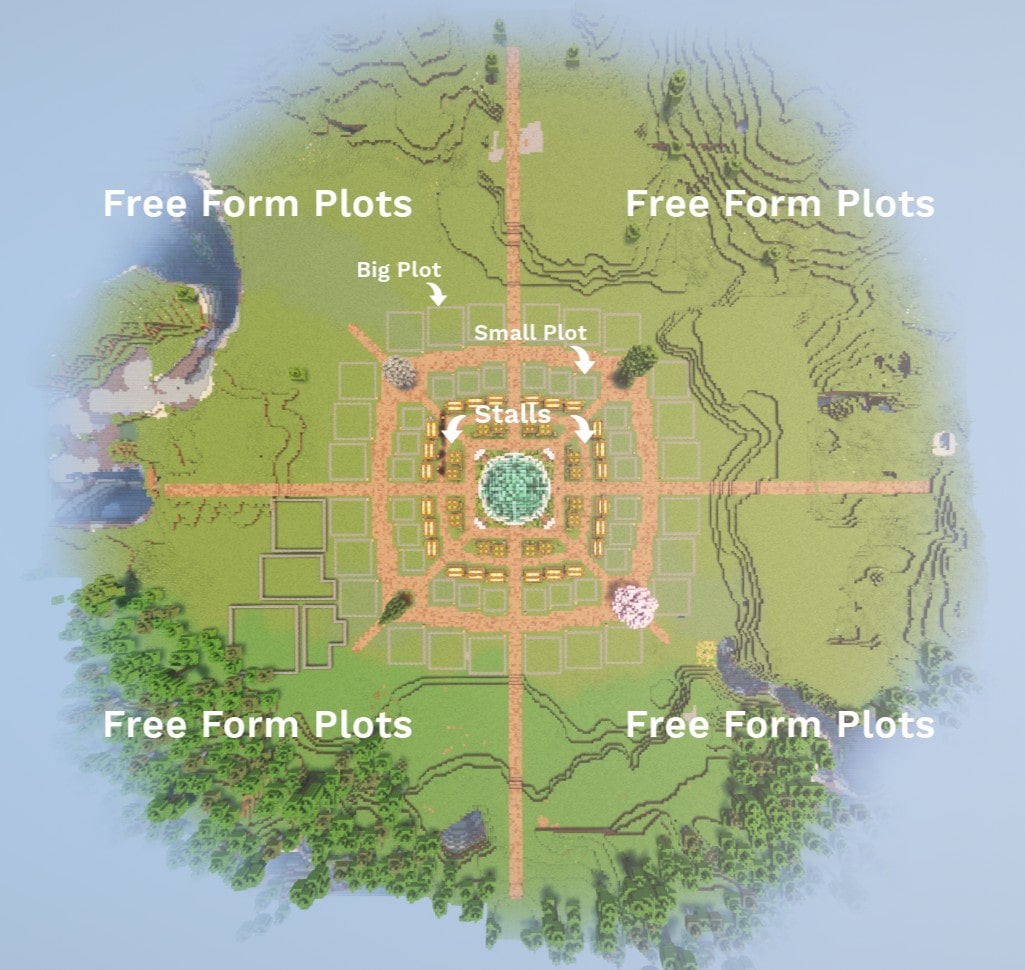
📖 Shopping District Rules #
1. Open shop within 7 days. #
After purchasing your plot, you must open it within 7 days. Failure to do so will result in losing your plot. Extensions may be considered.
2. Validate your shop using a lectern and sign. #
Display one of the above licenses in the lectern provided in front of the shop at all times. Declare who owns the shop by writing your IGN(s) on a sign – you need to indicate everyone who is part of the shop.
3. All players can own or be part of only 1 shop. #
Each player is allowed to be part of only 1 shop, meaning you can either own a shop alone, or team up with other players. Stocking or taking profits from a shop you are not part of is prohibited. Combining or connecting shops is not allowed in any shape or form.
4. Follow the minimum prices. #
Minimum prices can be found here. If an item or block isn’t on the list, you’re free to set any price you like.
5. Follow all lag prevention rules. #
- No Item Frames or Banners – Item frames and banners are not allowed anywhere in the Shopping District, except in map art or banner art shops. These shops may use up to 10 in total to display their own artwork that they are selling — for example, 5 item frames and 5 banners.
- No Paintings – Paintings are not allowed to be used as decoration.
- No Armour Stands – To reduce the amount of entities and therefore loss of FPS, armour stands are not permitted.
- No Glow Ink – Glow ink on signs is not permitted. Use colour codes (/colour) or dye to enhance visibility.
- Redstone Rules – Redstone machines and decorative redstone are not allowed in the Shopping District, including items like minecarts, rails, and redstone dust, etc. Simple systems, such as dispensers with a button or small hopper refill setups, are permitted. If you are not sure, please ask Team.
- Storage Rules – We strongly recommend using barrels instead of chests or shulker boxes for item storage. Boat chests, chest minecarts, and storage animals (like llamas, donkeys, and camels) are not permitted.
- No Mobs – Don’t bring mobs such as dogs, cats, llamas, bees, villagers, chickens, cows, sheep etc. into the SD.
6. Decoration Rules. #
- Stalls may have mini heads as decoration. Modifying the stall itself is not allowed.
- Shops may have small decorative items 1 block outside the plot size, for example: glow lichen, signs, mini heads, etc. If your plot is next to another shop with only 1 block in between, that side must stay clear of decoration.
- Free form shops can be connected with paths keeping the same block palette as the main roads. Be considerate about the space around you and possible neighbour shops.
7. Inactivity and Ban Policy. #
If you’re inactive for 20 or more days, your shop will be removed. However, we’re happy to extend this period by up to 7 days or the equivalent of your vacation, within reason. Additionally, if you are banned, your plot will be forfeited, and your shop will be taken down.
8. How To Advertise Your Shop. #
- You may claim one of the barrels under the Shopping District portal to display items you sell.
- Create a post via Discord #survival-shops.
- Add your shop and items you sell to our custom Shop Directory. You can find the guide on how to use it below!
9. Shop designs do not need to follow any theme but must not be an eyesore. We reserve the right to ask for a redesign. #
10. Shops are only allowed in the Shopping District and nowhere else. #
Team reserve the right to remove any shop that breaks these rules. If your shop is removed open a ticket on discord to retrieve your items. We do not refund the license cost from any shop removed/left.
Shop Directory Plugin Guide #
Beacoland features a custom shop directory plugin that makes finding items in the Shopping District quick and easy. Shop owners are required to add their shops to the directory and list the items they’re selling, ensuring players can easily search and locate exactly what they need. This makes shopping more convenient and efficient for everyone.
#
How To Set Up A New Shop: #
To set up your shop in the directory, you need to stand exactly where your shop is and where you want potential customers to go when looking for your shop, and type:
- /sh create [shopname]
Example: /sh create BobsShop – this will create a new shop in the directory called BobsShop.

#
How To Add Items To Your Shop: #
Now that you have created your shop, it’s time to add the items you sell! To do that, stand in front of the container containing one of the items you want to add to the directory, and type:
- /sh restock [shopname] set [item] [quantity] [price]
Example: /sh restock BobsShop set firework_rocket 192 1 – this will add rockets priced at 1 diamond per 192 rockets (3 stacks) to your shop item list. You must do this separately for each item you sell. You do not need to add ALL of the stock for one item – the idea is to just present your item and what price you are selling it for.

If you want to change the quantity of item you have already listed, type:
- /sh restock [shopname] add [item] [quantity]
Example: let’s say you are selling totems of undying for 1 diamonds per 1 totem and you want to change that to 1 diamond per 3 totems: /sh restock BobsShop add totem_of_undying 2 – now your totems are listed as 1 diamond per 3 totems. To subtract quantity, just add – in front of number.

- Using /sh restock [shopname] material [item] will simply update the time when item was last restocked.
To remove an item you have listed, use:
- /sh restock [shopname] remove [item] [quantity] [price]
Example: you have listed 3 totems selling for 1 diamond but now want to remove it: /sh restock BobsShop remove totem_of_undying 3 1

#
How To Search For Items #
You are able to search for any item that a shop owner has added to their stock list. The search will give you exact coordinates of the item + quantity and price. Please note that searching for items works only when used in Overworld. It does NOT work in the Nether. To search for an item, type:
- /sh search [item]
Example: you are looking to buy some totems but don’t know where they are! To make your life easier, you search /sh search totem_of_undying. If an item as been listed, it will look something like this:
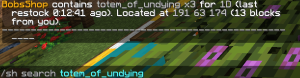
To see all the items that a specific shop is selling, type:
- /sh list [shopname]
Example: /sh list BobsShop
Editing & Deleting Your Shop #
To edit the location or name of your shop, use:
- /sh edit [shopname] [newname]
- /sh edit [shopname] [location]
Location is based on where you stand!
To delete your shop, type:
- /sh delete [shopname]
This cannot be undone, please be careful!
The shop directory is purely visual – it does not affect any actual items or containers.




